- Accessing the HeadStart.gov Drupal–GA4 Property
- Analytics Dimensions and Metrics
- HeadStart.gov Event Data Dictionary
National Centers can access web analytics for all pages and associated content from the HeadStart.gov Google Analytics 4 (GA4) account. This account reflects the corresponding data via the HeadStart.gov Drupal–GA4 property. Check out Head Start Analytics Dashboards to learn about accessing and reviewing website traffic data.
Google Analytics does not capture data retroactively, so the current GA4 property can only report data that covers the current Drupal website from 2021 onward.
Accessing the HeadStart.gov Drupal–GA4 Property
The HeadStart.gov Drupal–GA4 property is managed by the HSICC. To be granted access, National Centers must:
- Provide the work email addresses of the selected staff members to the Head Start Information and Communications Center (HSICC). HSICC will send a message through Google to acknowledge access.
Sign in to the Google Analytics Account
Once access is granted, simply follow the steps below to visit the GA4 property:
- Access the HeadStart.gov account in Google Analytics.
- Follow these instructions to sign in, if prompted:
- Enter your email and Select Next.
- Enter your password and select Next.
- Complete verification, if set up.
- Once logged in, the Google Analytics homepage will appear, showing the profile you most recently accessed.
Changing Properties
You can switch between different analytics accounts and properties using the drop-down button next to the name of the default profile. Use the navigation menu to access standard reports and other features.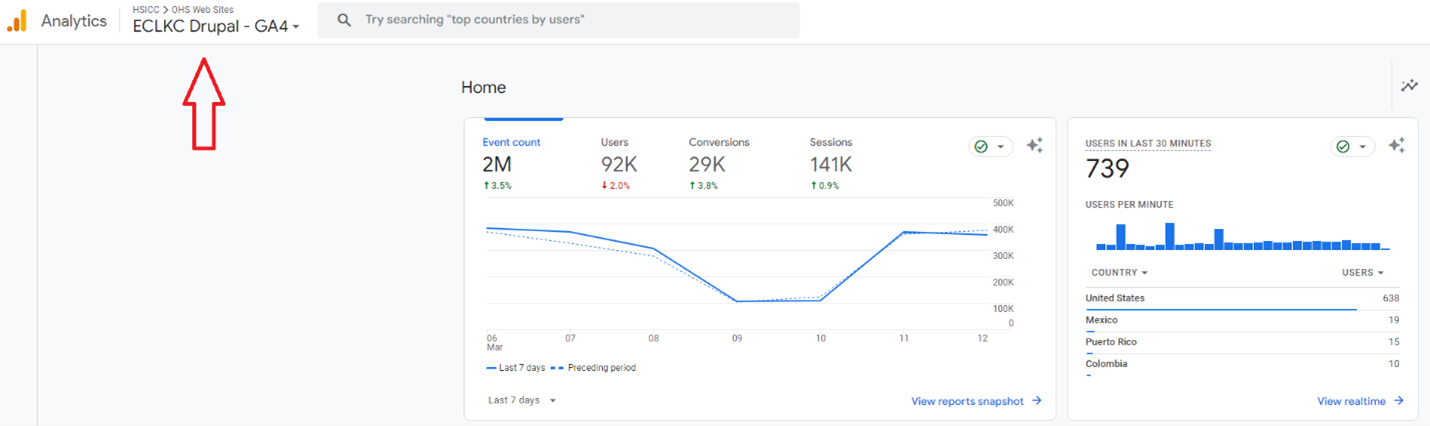
Viewing Reports
The Reports Snapshot shows activities from the prior 28-day period, which is the default setting. Change the timespan using the drop-down menu at the bottom of the chart. Principals can change the period on any of the standard reports by selecting the drop-down button in the top-right corner of any report.
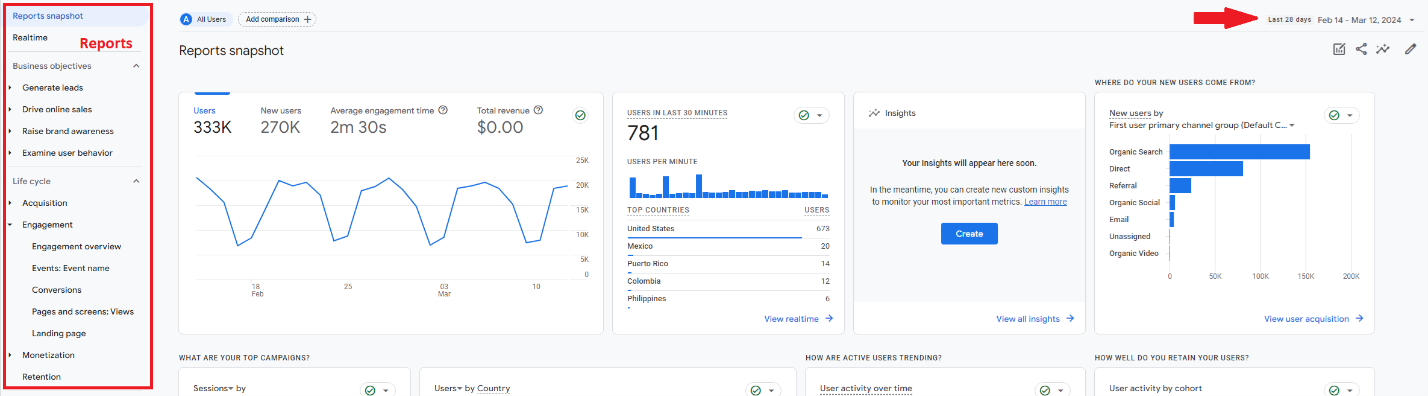
Analytics Dimensions and Metrics
National Center staff can measure site traffic in multiple ways based on insights they wish to gain. The descriptions below detail the different dimensions/metrics and what they measure. Google provides a full list of dimensions and metrics.
A dimension is an attribute of your data. It describes the data and is usually text as opposed to numbers. These definitions reflect the common dimensions for analytics captured on HeadStart.gov:
- Campaign / Campaign ID: The name and ID of a promotion or marketing campaign
- Event name: The name of an event
- Landing page: The page path and query string of the first pageview in a session
- Medium: The method for bringing users to a page or application
- Page path and screen class: The page path from a website URL and screen class from a mobile application
- Page referrer: The referring URL, which is the user's previous URL and can be your website's domain or other domains
- Page title: The page title that you set on your website
- Source: A representation of the publisher or inventory source from which traffic originated (e.g., users who return to your website from Google Search show as "google" in the Session source dimension)
A metric is a quantitative measurement, such as an average, ratio, percentage, and so on. It's always a number as opposed to text. These definitions reflect common metrics for analytics captured on the HeadStart.gov:
- Bounce rate: The percentage of sessions that were not engaged sessions
- Engaged sessions: The number of sessions that lasted 10 seconds or longer, has a key event, or has at least two or more page or screen views
- Engagement rate: The percentage of sessions that were engaged sessions
- Entrances: The number of times that the first event recorded for a session occurred on a page or screen
- Exits: The number of times that the last event recorded for a session occurred on a page or screen
- Event count: The number of times users triggered an event
- Views: The number of mobile app screens or web pages your users saw (counts repeated views of a single screen or page)
- Sessions: The number of sessions that began on your website or application. Every session is a group of user interactions with your website or app that take place within a given time frame.
- Users: The number of distinct users who visited your website or application.
HeadStart.gov Event Data Dictionary
This data dictionary defines events for HeadStart.gov in Google Analytics. Use it to understand tracked user interactions. Each event has a corresponding user action.
| Event | User action |
| accordion_dropdown | Utilizes accordions on a page |
| agency_outbound_click | Selects a non-HeadStart.gov link |
| aria_search_help_clicks | Selects the Help feature on search pages |
| browse_more | Selects the Browse More feature to explore Videos & Webinars, Upcoming Events, or News & Policy on the homepage |
| click | Selects a link that leads away from the current domain |
| contact_us | Selects the email address or telephone number on the Contact Us page |
| covid_banner_click (Archived) | Selects the COVID announcement banner below the header |
| events_interaction | Interacts with a scheduled event (e.g., Add to Calendar, Register, View Event) on the Upcoming Events page |
| events_outbound_click | Selects a nongovernment link |
| facility_map_filter_used | Searches for centers with filters on the facility locator |
| facility_map_info_window_clicked | Selects info window for a result on the facility locator |
| facility_map_pin_click | Selects a pinned center result on the facility locator |
| facility_map_reset | Selects the reset button on the facility locator |
| facility_map_search | Selects the search button on the facility locator |
| facility_map_search_autocomplete | Searches for centers with the autocomplete feature on the facility locator |
| feedback_flow | Interacts with the Give us feedback widget to rate the page |
| feedback_open | Initially expands the Give us feedback widget |
| feedback_submit | Submits information in the Give us feedback widget |
| file_download | Clicks a link leading to a file (with a common file extension) of the following types: document, text, executable, presentation, compressed file, video, audio |
| first_visit | Visits a website or launches an Android instant app for the first time with Google Analytics enabled |
| footer_click | Interacts with links in the bottom bar of HeadStart.gov, such as Jobs and Careers and Coaching Companion |
| get_connected_social_click | Clicks one of the social media icons in the footer (e.g., Facebook, X, Instagram) |
| global_form_submission | Submits a form |
| global_resource_interaction | Interacts with a feature on a topic landing page or the homepage (e.g., 50/50, Banner Announcement, Blue Button, Cards) |
| header_click | Interacts with Upcoming Events and Contact Us links in the top bar |
| language_eng_to_esp | Selects the Español button in the upper right header to navigate to the Spanish version of the page |
| language_esp_to_eng | Selects the English button in the upper right header to navigate to the English version of the page |
| language_link_click | Triggers language_eng_to_esp or language_esp_to_eng (sum of the two events) |
| logo_click | Clicks the Head Start logo in the top left corner of any page |
| menu_click | Interacts with the top three sections: About, Topics, Policy & Regulations |
| page_view | Loads page (counts number of visits) |
| performance_timing | Loads page (collects page performance metrics) |
| Player Progress | Progresses past various percentages (e.g., 10%, 20%, 30%) of video duration |
| print_intent | Clicks on print button in the right corner of the main content section |
| scroll | Reaches various percentages (e.g., 25%, 50%, 75%, 100%) for the first time on a given page |
| scroll_to_top_click | Uses the Scroll To Top button that appears after scrolling down a webpage |
| session_start | Engages the app or website for the first time |
| skip_link_click | Uses Skip to Main Content feature |
| social_share_click | Selects Share button (right corner of the main content section) |
| user_engagement | Is active on app or webpage for at least one second (learn more) |
| user_login | Logs into the website |
| user_logout | Logs out of the website |
| Video Complete | Watches a video end |
| Video Display Enlargement | Enters full-screen mode |
| Video Display Shrinkage | Exits full-screen mode |
| Video Error | Encounters an error in a video |
| Video Load | Loads the video successfully |
| Video Mute | Mutes the video |
| Video Pause | Pauses the video |
| Video Play | Plays the video for the first time |
| Video Resume | Plays video after pausing it |
| Video Seek | Manually changes the video progress |
| Video Unmute | Unmutes the video |
| view_search_results | Performs a site search (indicated by the presence of a URL query parameter) |
| view_transcript | Uses the transcript drop-down menu on video and podcast pages |
Last Updated: January 8, 2025